This is another Graphics bug.
First try the Graphics Hardware Acceleration:
To disable hardware acceleration, follow these steps:
- Start any Office program.
- On the File tab, click Options.
- In the Options dialog box, click Advanced.
- In the list of available options, click to select the Disable hardware graphics acceleration check box.
You can also disable Hardware Acceleration through the registry:
- Press Windows Key + R combination, type put regedit in Run dialog box and hit Enter to open the Registry Editor.
- In the left pane, navigate here:
HKEY_CURRENT_USER\Software\Microsoft\Office\15.0\Common - Create a subkey to Common by right click over it and select New -> Key.
- Name this subkey as Graphics.
- In the right pane of Graphics subkey, create a new DWORD by right click on blank space and select New -> DWORD Value.
- Name the newly created DWORD as DisableHardwareAcceleration and double click on it.
- Change the Value data from 0 to 1. Click OK.
- Close the Registry Editor and reboot the machine to make changes effective.
I’ve found that in spite of doing all of this, Outlook will still hang while loading my profile. I did however figure out this only occurs when i’m on my laptop and i’m connected to an external monitor. If I disconnect the monitor and try to start Outlook, it will load… although sometimes I have to reboot to get it to load, it will load. I’ve gotten in the habit of booting the laptop, starting Outlook and THEN connecting the external monitor.
Chalk this up to the apparent incompatibilities between the latest Office products and video cards.
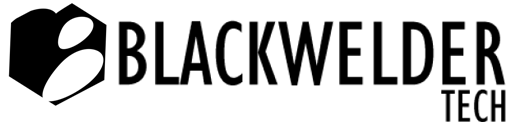
Recent Comments